Unbox the Welcome Box
You will receive a welcome box by post which includes:
- Tablet
- Bluetooth Printer
- Tablet Stand
- Charging Cable (For both tablet and printer)
- 58mm Printing Paper Rolls
Getting ready
- Turn on your tablet and printer and connect to their respective chargers.
- Make sure there is a paper roll in the printer and the paper roll is in the correct position. (Please see picture below)
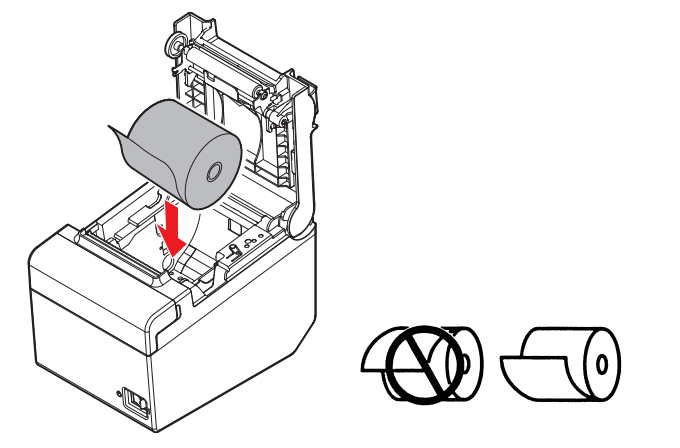
Connect to WiFi
To start using the Restaurant App and start taking orders, your tablet must always be connected to the internet.
- On your tablet home screen > Click on Settings icon.
- Go to Connections > Wi-Fi > Turn on Wi-Fi.
- Connect to your Wi-Fi network.
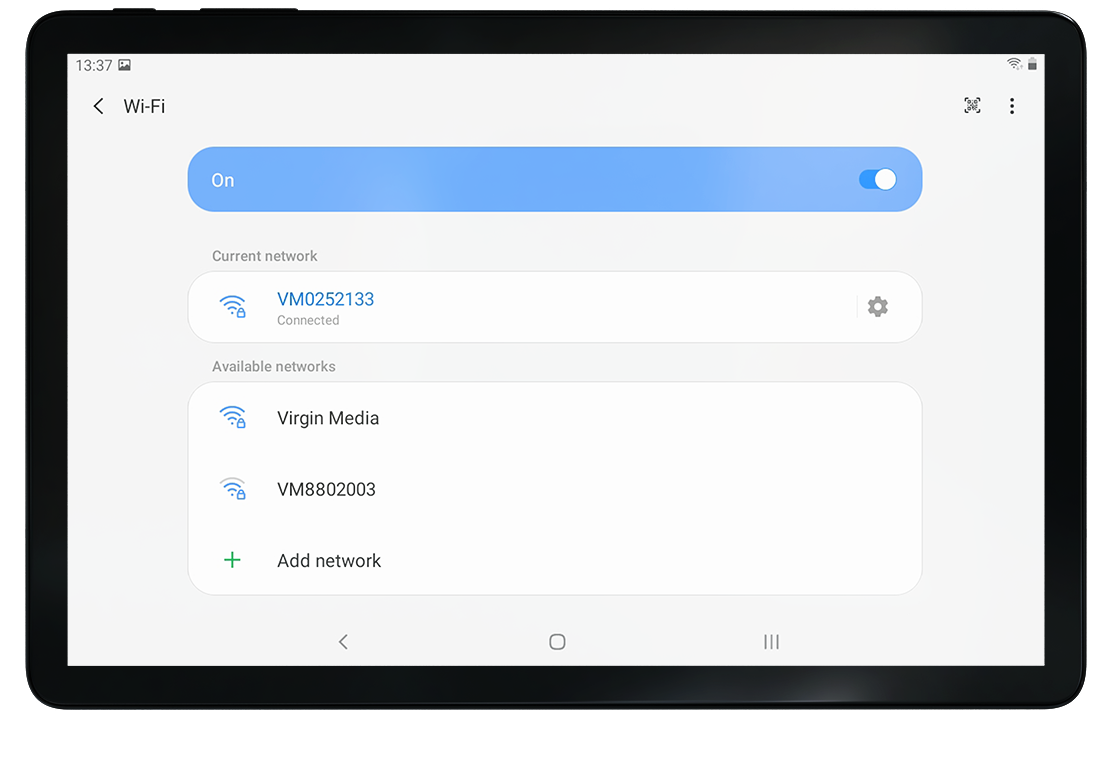
Connect your tablet to Bluetooth Printer
To print out order tickets, your tablet need to be connected to the bluetooth printer. The tablet should already be connected to the printer because it has been set up by our team, if not please follow the steps below.
- On your tablet home screen > Click on Settings icon.
- Go to Connections > Bluetooth > Turn on Bluetooth.
- Select your printer from the list and enter pin number.
Logging in to Restaurant App
Make sure the tablet is connected to the internet and you have your pin number ready.
- Open Jusorder application on the home screen.
- Enter your Pin Number.
Now you can start taking orders!.
Please see this article for Start accepting orders and everything you need to know about our restaurant application.
