You can add or edit your menu in your Restaurant Hub.
Create Menu Category
Before you can create a menu item. You will first need to create a menu category.
- Log in to your Restaurant Hub
- On the Menu, click on Menu Management > Menu Category
- Click Add Category on the top right of the page
- Enter Category Name and Category Description then click Save
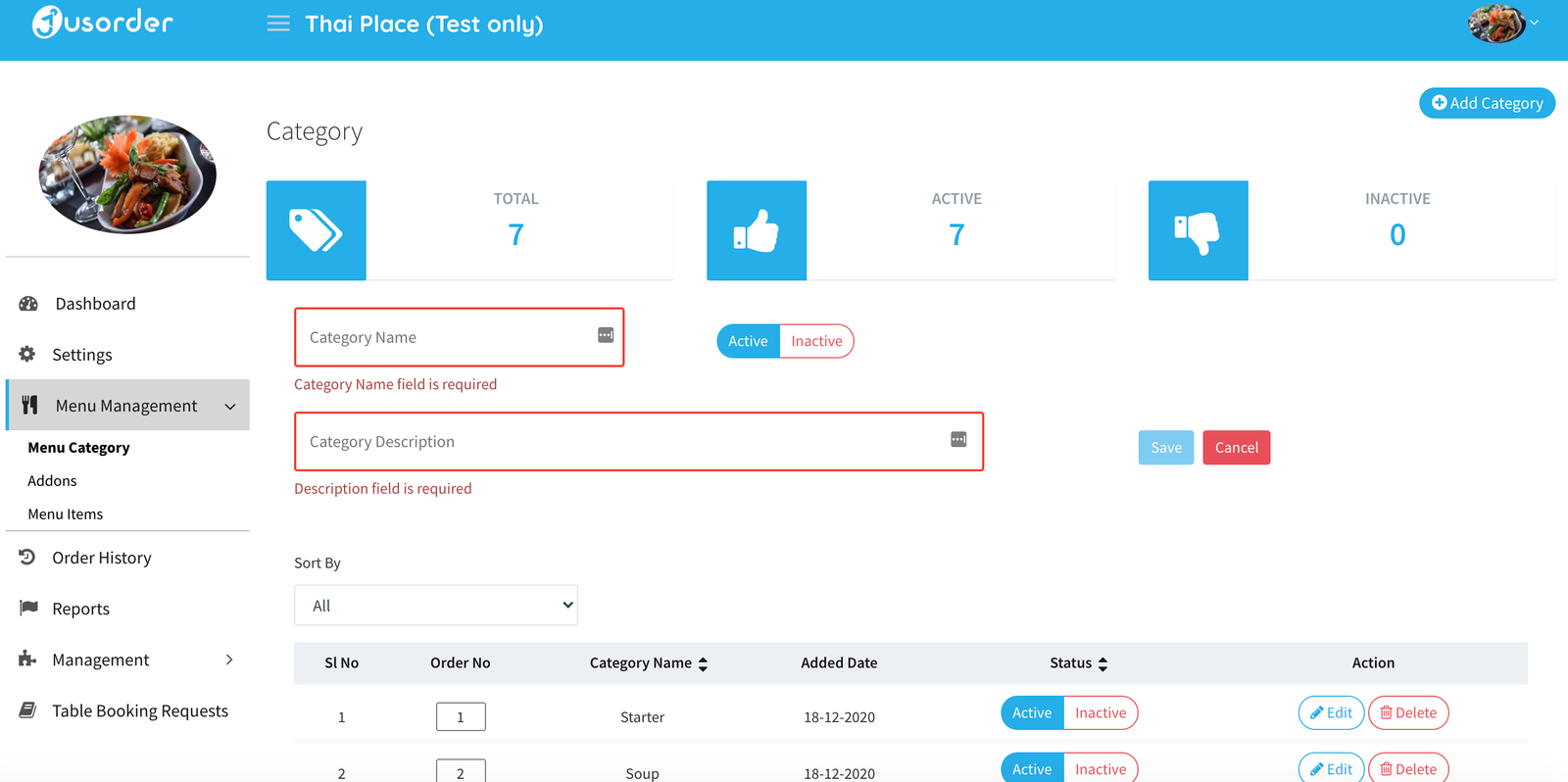
Manage Menu Category
- Order No – Sort the display order of the category (Lower number will be on the top)
- Status – Set the status of the category (Active / Inactive)
- Action – Edit the category name or delete the category
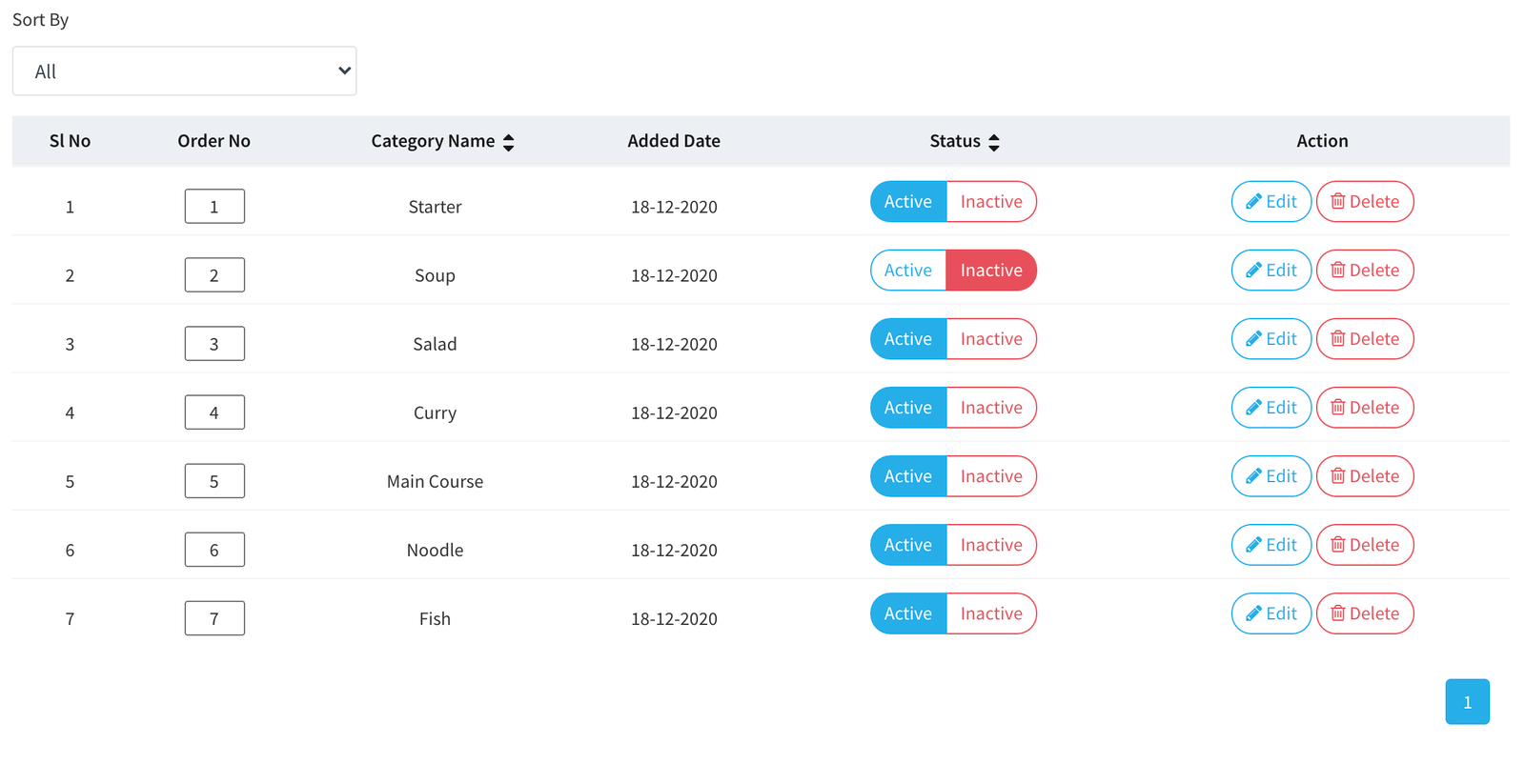
Add Menu Items
- Log in to Restaurant Hub
- Go to Menu, click on Menu Management > Menu Items
- Click Add Menu Item on the top right of the page
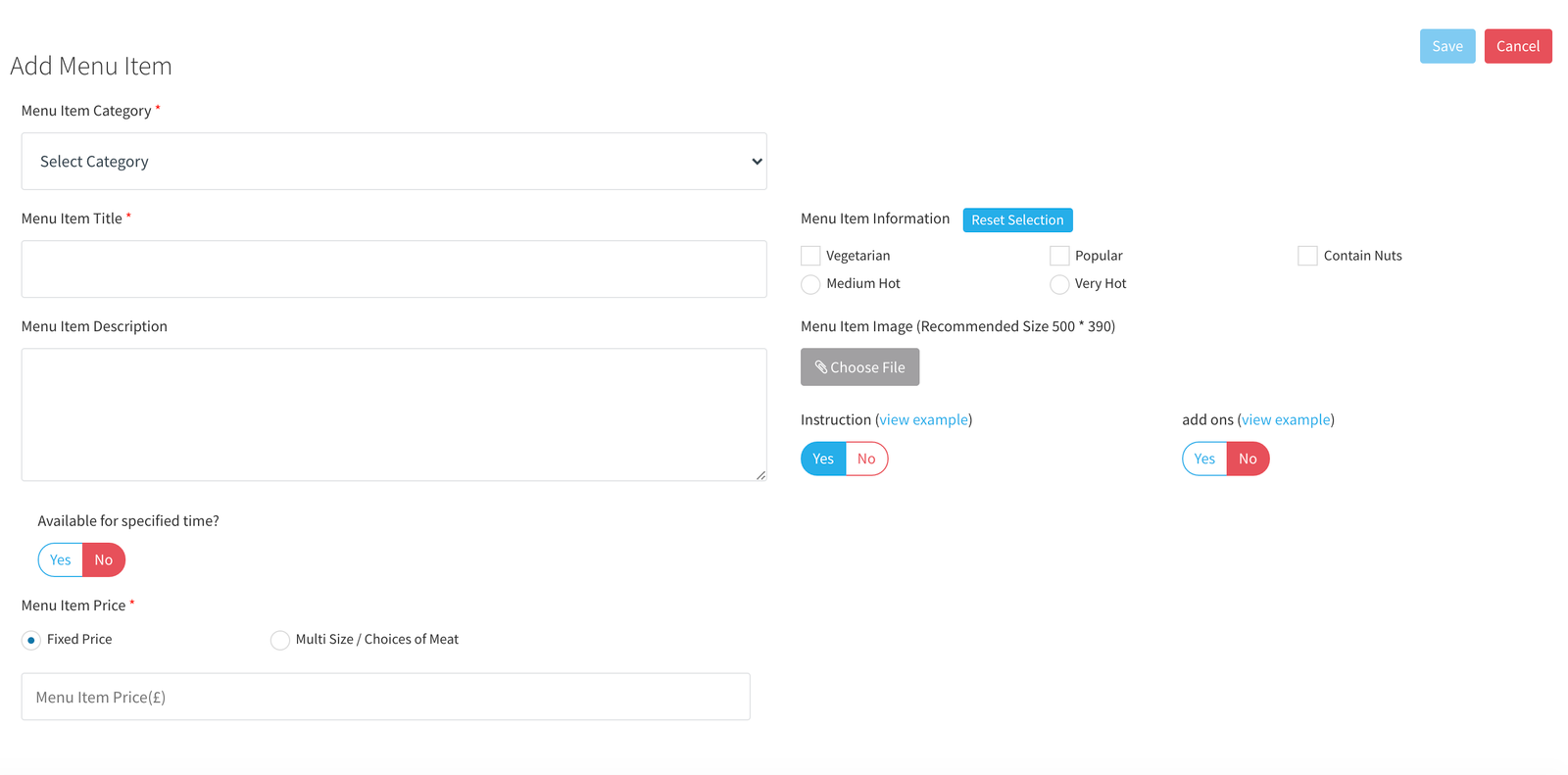
- Menu Item Category – Assign the item to a Menu Category
- Menu Item Title – Enter item name
- Menu Item Description – Enter item description
- Available for specified time? – Click Yes if you would like set the item only available at specific time
- Menu Item Price – Set a fixed price or set a Multi Sizes or Choices of Meat for the item
- Menu Item Information – Add item information (You can select more than one)
- Menu Item Image – Having images of as many individual dishes as possible means customers are more likely to order from your restaurant after browsing your menu. (Recommended menu image size is W500xH390). This can be upload by yourself, or if you are not sure what you are doing. Feel free to send us your photos and we will check and upload it for you. You can send your photos to contact@jusorder.co.uk We also offer a free professional photography service, please see this article for how to arrange an appointment.
- Instruction – Allow customer to put a special note for the item
- Add ons – Enable / Disable side add ons for the item (Please see next section below for how to set up add ons)
Create Add on
- Go to Menu, click on Menu Management > Addons
- Click Add Addons on the top right of the page
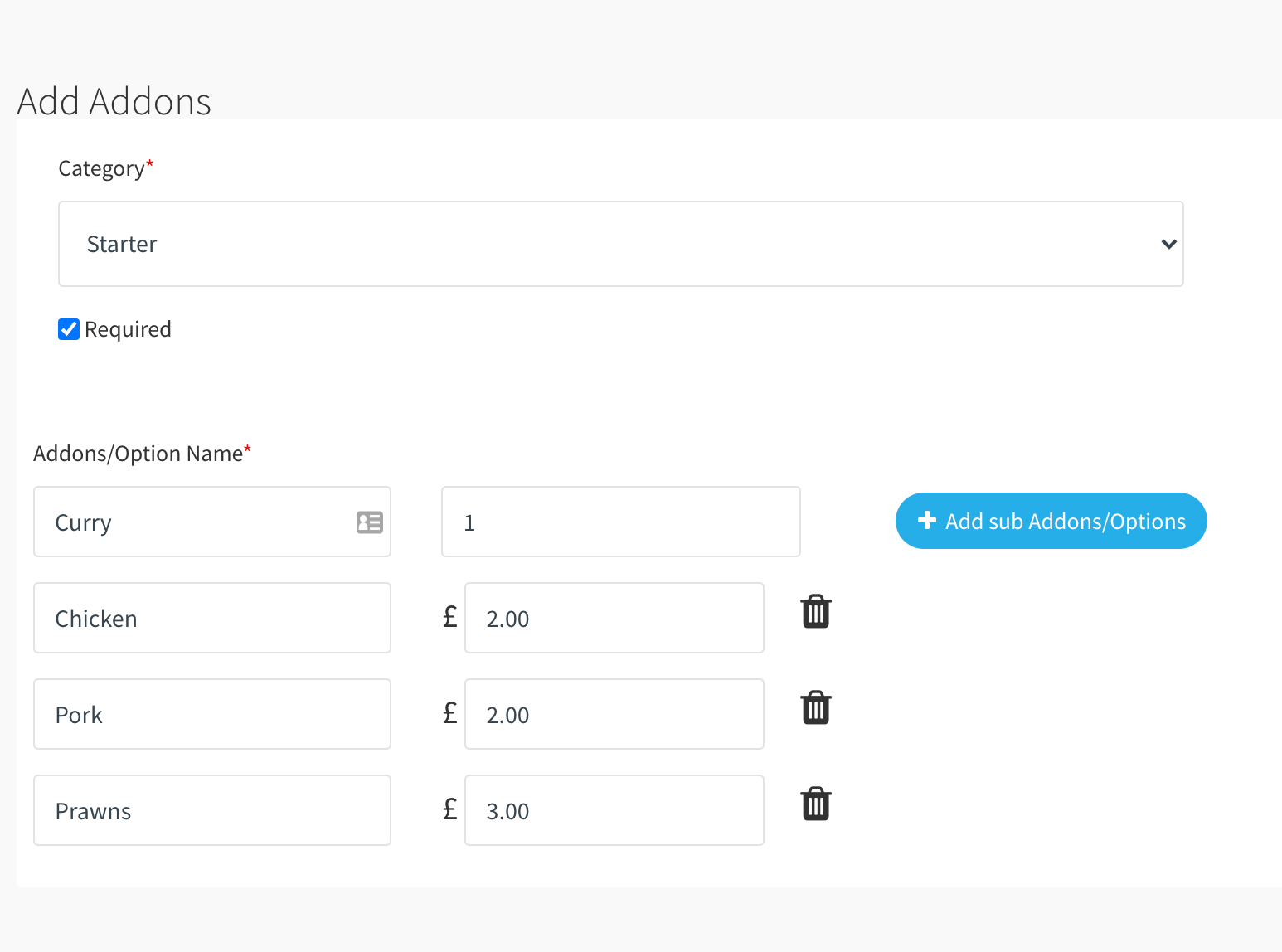
- Category – Assign the Add on to a Menu Category
- Required – If ticked, the customers have to choose at least one item for this add on
- Addons /Option Name – Enter the name and its options name and price
- Number Allow To Choose – Assign the maximum number that allows the customers to choose
Click Save.
Enable Add on option to an item
- Go back to Menu Items page
- Make sure the Add on option is enable
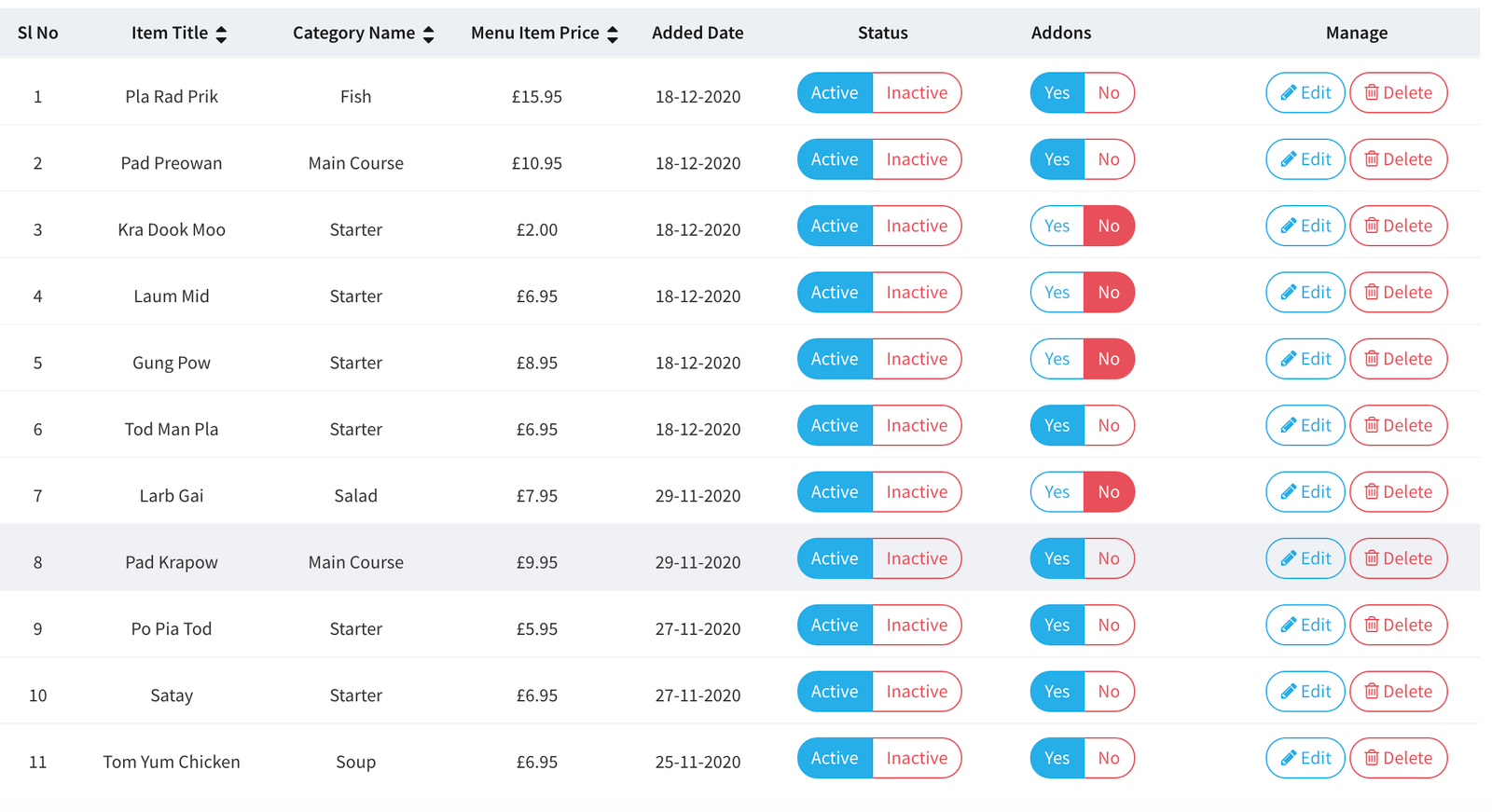
If you get stuck at any point, feel free to contact us on contact@jusorder.co.uk we are here to help!.
